First of all let us see that how to add a user in weblogic. For adding a user, you have to login to Weblogic admin console (http://localhost:7001/console) with an admin user id. Once you logged on navigate to page - Security Realms >myrealm >Users and Groups (tab) >Users (sub-tab)
Click on new button and provide the Name, Password and Confirm Password –
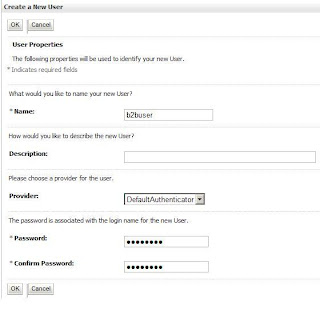
Click on “OK” button and you should see message “User created successfully” on top of the page and you would be able to see a user with name you created, in the Users tab list-
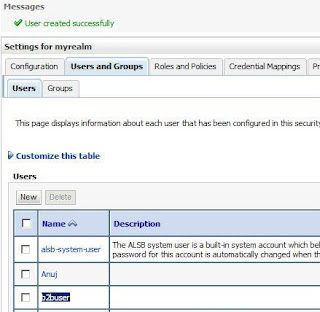
Now click on the user name you created and go to groups tab. Now add this user into desired groups and click on “Save” button –
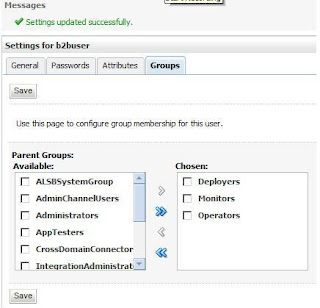
If everything works fine then you would be able to login to weblogic admin console with the new user id you created. Now let’s see that how we can enable this user to login to b2b console.
Now login to b2b console (http://localhost:8001/b2bconsole) with an admin user id and navigate to Host TP profile --> Users tab. Click on green plus (+) button on right side to add a user –
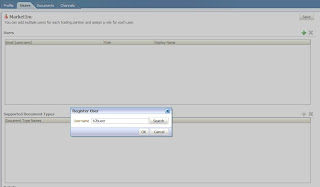
It would open a pop-up window asking for the registered user’s (user which has been added in weblogic security realm) username. Provide the complete username in the textbox (it is not case-sensitive) and click on “Search” button. It would show you the details of user and ask you to select a role for the user. You may select one of the below roles –
Monitor – This type of user can view only reports section on b2b console
Administrator – This type of user has complete access on b2b console on all the documents assigned to it (by default it has access to all the documents)
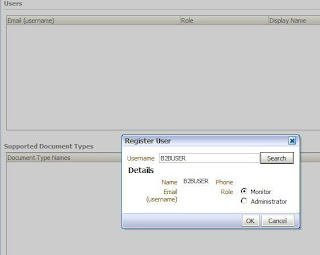
Select one role and click on “OK” button. Now you would be able to see the username in the users list. Now click on “Save” button which is at right top of b2b console and you would see message that “
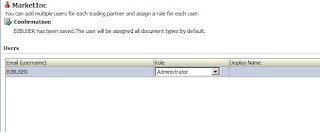
If you want then you may select and add the document for this user as well so that this user has limited access only.
Now you can login to b2b console with this newly created user id and it will show you the pages according to the user’s role.
After adding the user in the b2b console, and deleting him, and adding the same user to the b2b console and when I try to the delete the user I cannot delete the user.
ReplyDeleteThank you for the great post, I have two questions:
ReplyDeletea) Is there a way to extend the b2b user functionality to an existing AD user or do you have to absolutely create a local user first?
b) Can you create B2B user and give him/her access to more than one trading partner? I guess it's for internal b2b analyst who takes care of more than one partner.
Thank You.
Thanks Barry.
ReplyDeletea) Yes, you can extend the b2b user functionality to an existing AD user. Make sure that AD user is available as a Weblogic user. You may Google for getting steps to configure AD with Weblogic.
b) Yes, B2B users created under host TP users tab with B2B Admin role, have access to all the trading partner profiles.
Hi,
ReplyDeleteWhen I was trying to create a new user i got this message and after i restart the server m getting the same message pla help me out ...
This page is not available because non-dynamic changes have been made and the Admin Server requires a restart. Please restart the Admin Server to make this page available. Alternatively, you can make this page available by enabling "Allow Security Management Operations if Non-dynamic Changes have been Made" field on the Domain: Security page. (Link to Domain Security Page)
We have a common problem Mr Anonymous. I am hoping that this will be alright soon.
ReplyDeleteHi Anuj,
ReplyDeleteThanks for the detailed information. Is it possible for the user with "Monitor" role to view the trading partner setup. Is there a way we can provide access to the users with read-only access to the b2b administration page just for viewing the configurations and not changing it?
Hi Anuj,
ReplyDeleteI have configured my AD with Weblogic, Users are also able to login to SOA EM or Console using their Admin Console. But i cannot see/ search the AD users in B2B Console. Also neither of the users are able to perform and activity related to SOA Composites in EM.
Im using SOA 11.1.1.7
--
Shirish
My Weblogic Admin user (weblogic) cannot access the B2B Console. Server throwing the following errors/exceptions.
ReplyDelete22/12/2014 05:13:04 PM COT> <Watch "UncheckedException" in module "Module-FMWDFW" with severity "Notice" on server "DefaultServer" has triggered at 22/12/2014 05:13:04 PM COT. Notification details:
WatchRuleType: Log
WatchRule: (SEVERITY = 'Error') AND ((MSGID = 'WL-101020') OR (MSGID = 'WL-101017') OR (MSGID = 'WL-000802') OR (MSGID = 'BEA-101020') OR (MSGID = 'BEA-101017') OR (MSGID = 'BEA-000802'))
WatchData: DATE = 22/12/2014 05:13:04 PM COT SERVER = DefaultServer MESSAGE = [ServletContext@1918144423[app:b2bui module:/b2bconsole path:null spec-version:3.0]] Servlet failed with an Exception
java.lang.IllegalStateException: Response already committed
I am getting - Admin user "AAA" cannot be reassigned. How can i add the user in this situation?
ReplyDeleteI am also getting the same error. did you get any solution for this. also I don't see any users in users tab.
Delete